Know your numbers: Introducing Map My Bag in TPS 10.1
Download the TPS 10.1 update here!
You’ve spent time grooving your swing — now it’s time to dial in your distances. Whether you’re playing a weekly money match or prepping for tournament season, knowing your true carry and total yardages for each club is non-negotiable.
That’s where Map My Bag comes in — a new feature in TPS 10.1 designed to give you a clear, personalized view of your stock distances and gapping. It’s intuitive, flexible and built for players who are serious about understanding their game.
Here’s how it works and why it belongs in your practice routine.
What is Map My Bag?
Map My Bag is an indoor-friendly evolution of the “Find My Distance” feature from Trackman Range. Once you’ve created a bag in the Trackman Golf app, you can map your entire set in the sim and have those results saved directly to your bag.
Each club you map gets its own profile with carry, total distance, dispersion patterns and gapping numbers — all easily accessible the next time you need them.
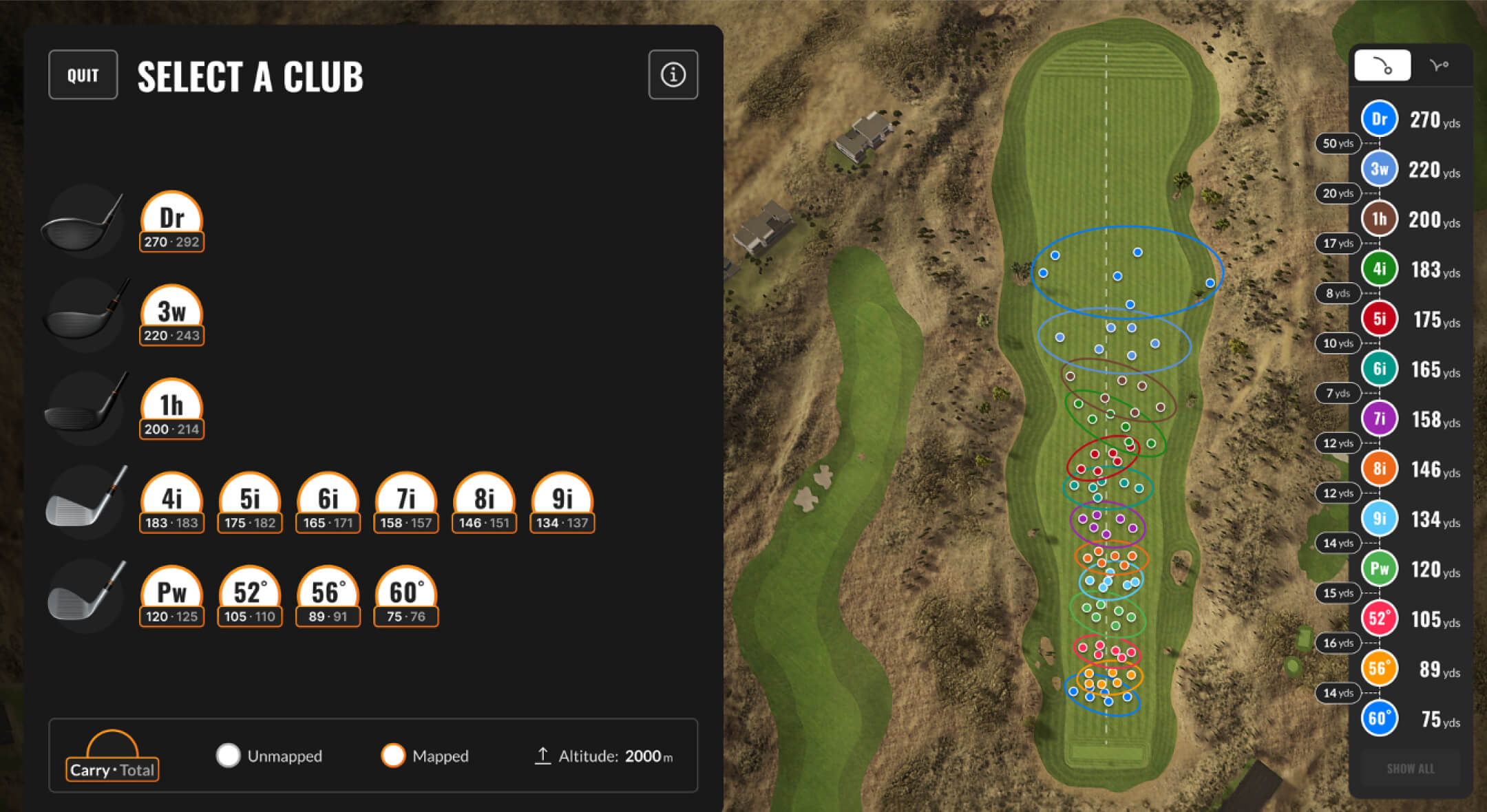
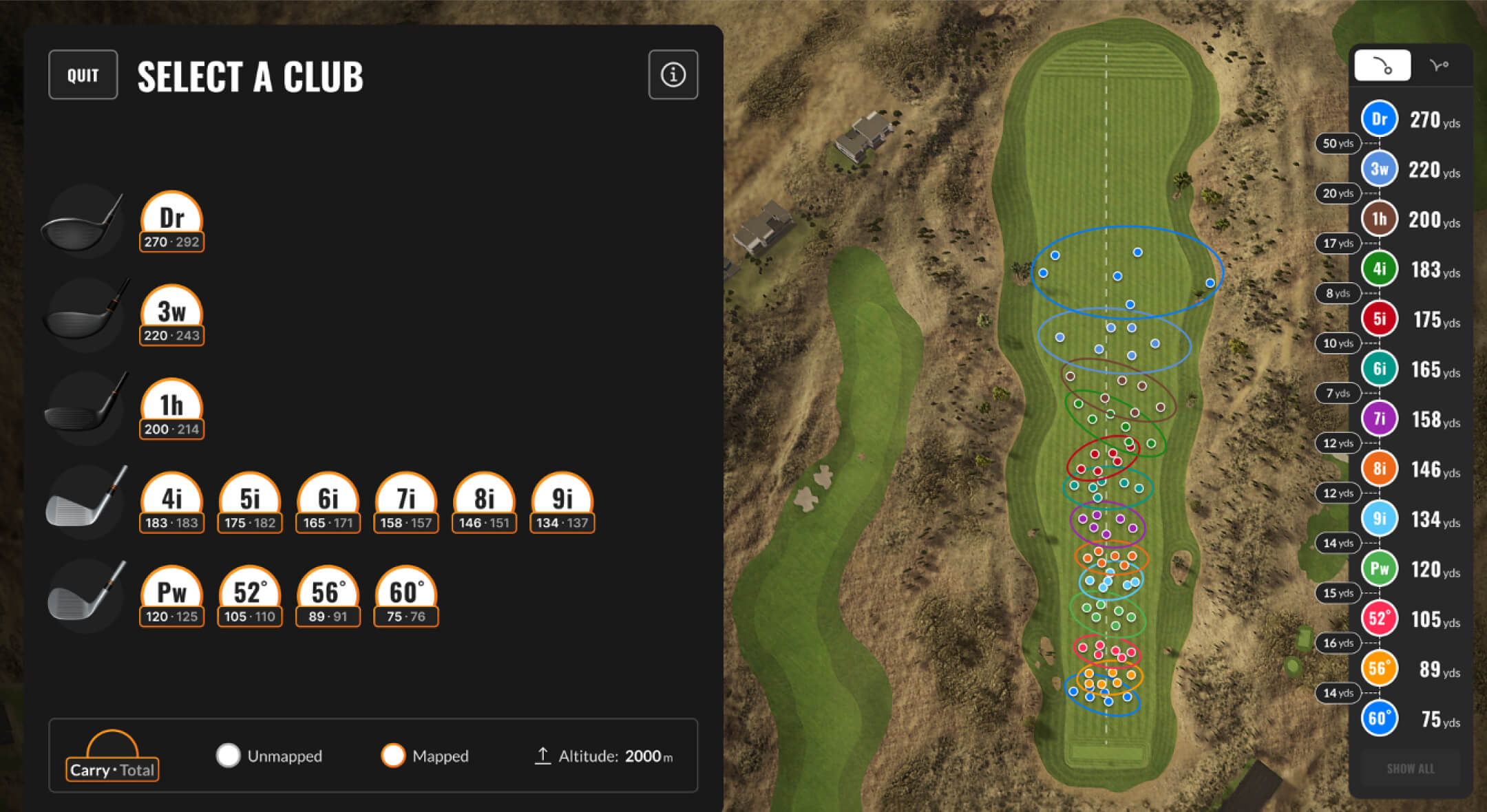
A simple, flexible mapping process
Getting started is straightforward:
Log in and select the Map My Bag activity
Select your first club and start hitting
Six shots is the sweet spot, but you can record up to 30 per club
Switch clubs either via the pop-up after your sixth shot or manually in the club selector
Repeat until you’ve mapped your full bag — or just the clubs you care about today
Each club keeps a rolling average of 30 shots, so if you continue adding to it, the oldest shots are phased out automatically. That keeps your numbers current and reflective of how you’re swinging right now.
See your bag like never before
Once you’ve mapped your clubs, you’ll see:
Carry and total yardages for each club in the My Bag overview
Shot dispersion visuals that highlight your patterns and tendencies
Gapping numbers so you know where your coverage is tight — and where it isn’t
You can view dispersion based on carry or total, and click on any club in your list to highlight its data on the shot chart. And if you ever want to revisit a club, you can add new shots or fully re-map it — no need to start from scratch.
Map what matters to you
This feature is designed with flexibility in mind. You can choose to:
Map a single club (hello, new wedge)
Map a few clubs (figure out that new 4-hybrid gap)
Or go all-in and map your entire bag
Altitude can be adjusted in TPS before launching Virtual Golf, so you can fine-tune results to reflect your home course or practice conditions.
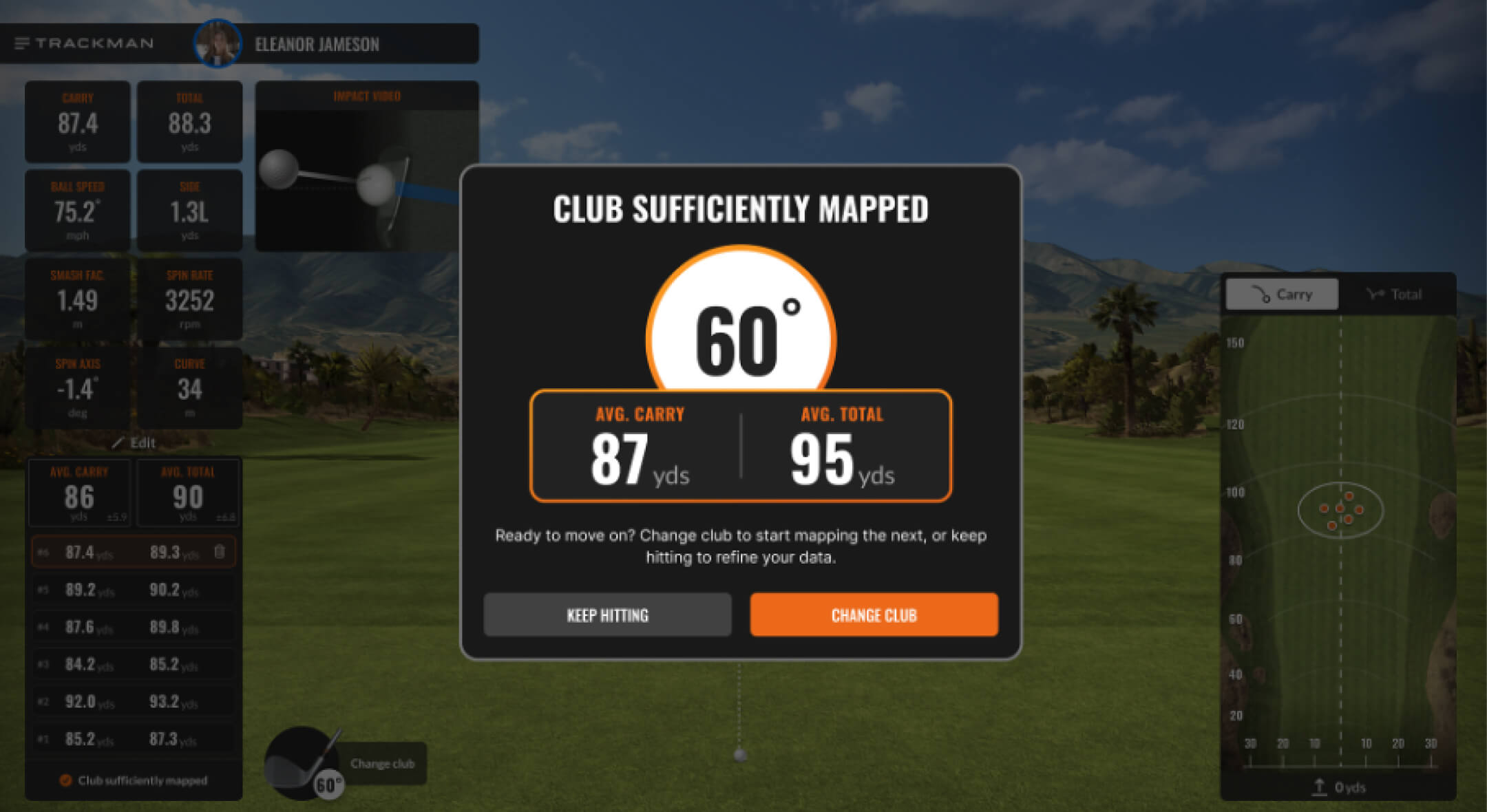
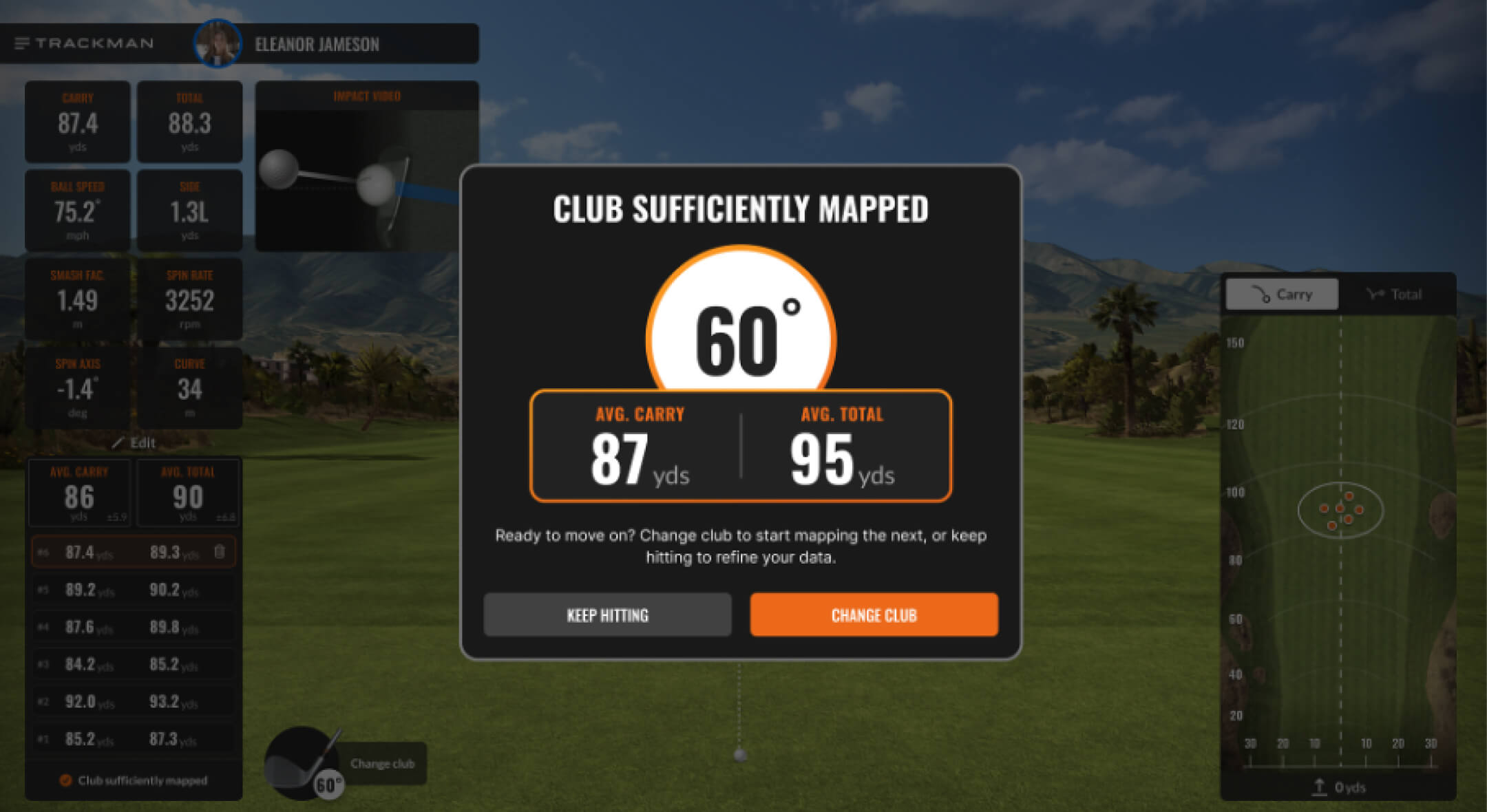
Multiple players, seamless sessions
Map My Bag also supports multi-player sessions — so whether you're grinding solo or sharing a Trackman bay with a friend, there’s no need to exit Virtual Golf or restart your session. Each signed-in player with a bag can map clubs independently within the same session.
Switching players is as simple as clicking the new “Switch” button in the player HUD and selecting the next hitter. Your data and club selections will be remembered when you come back.
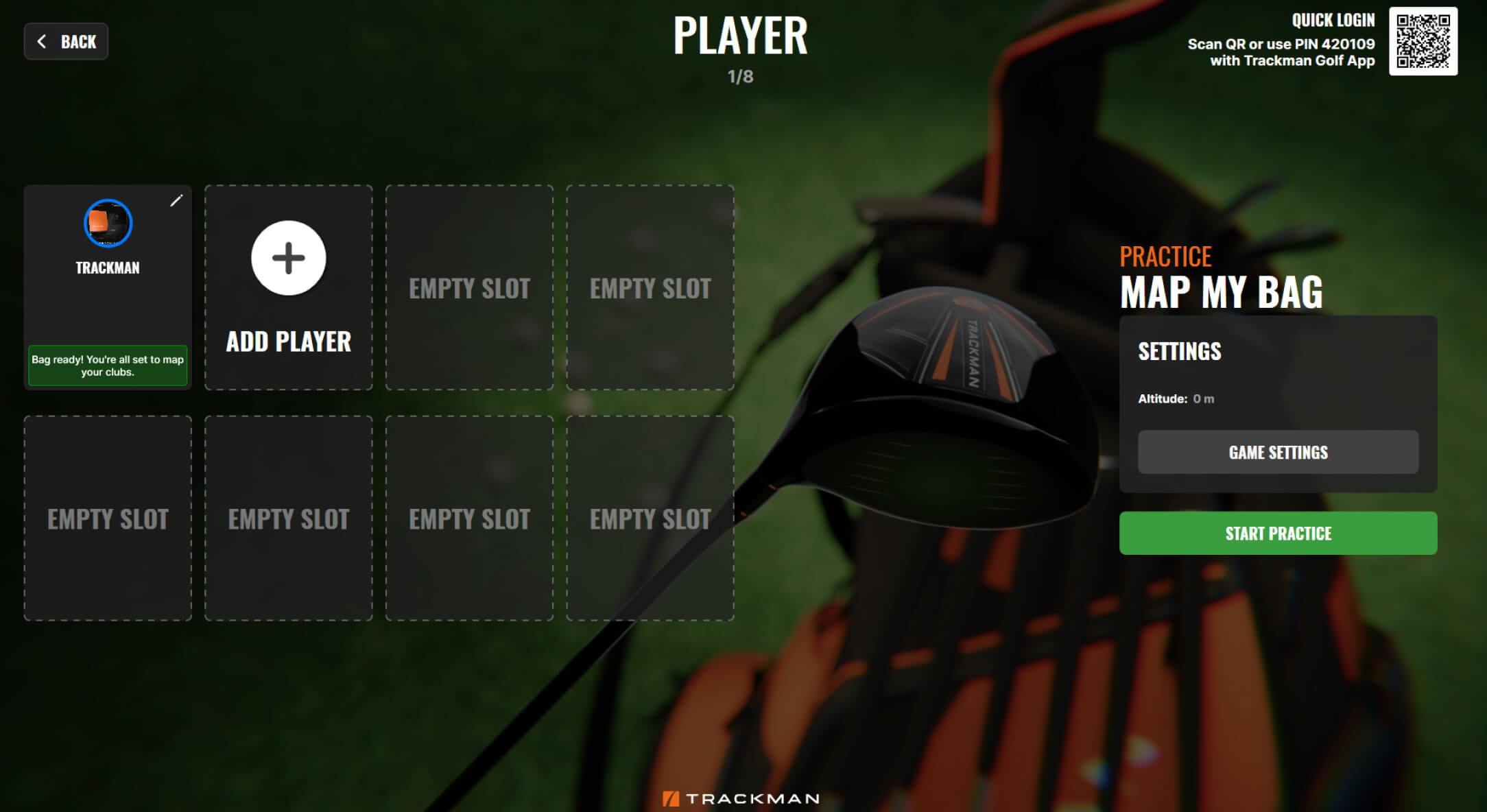
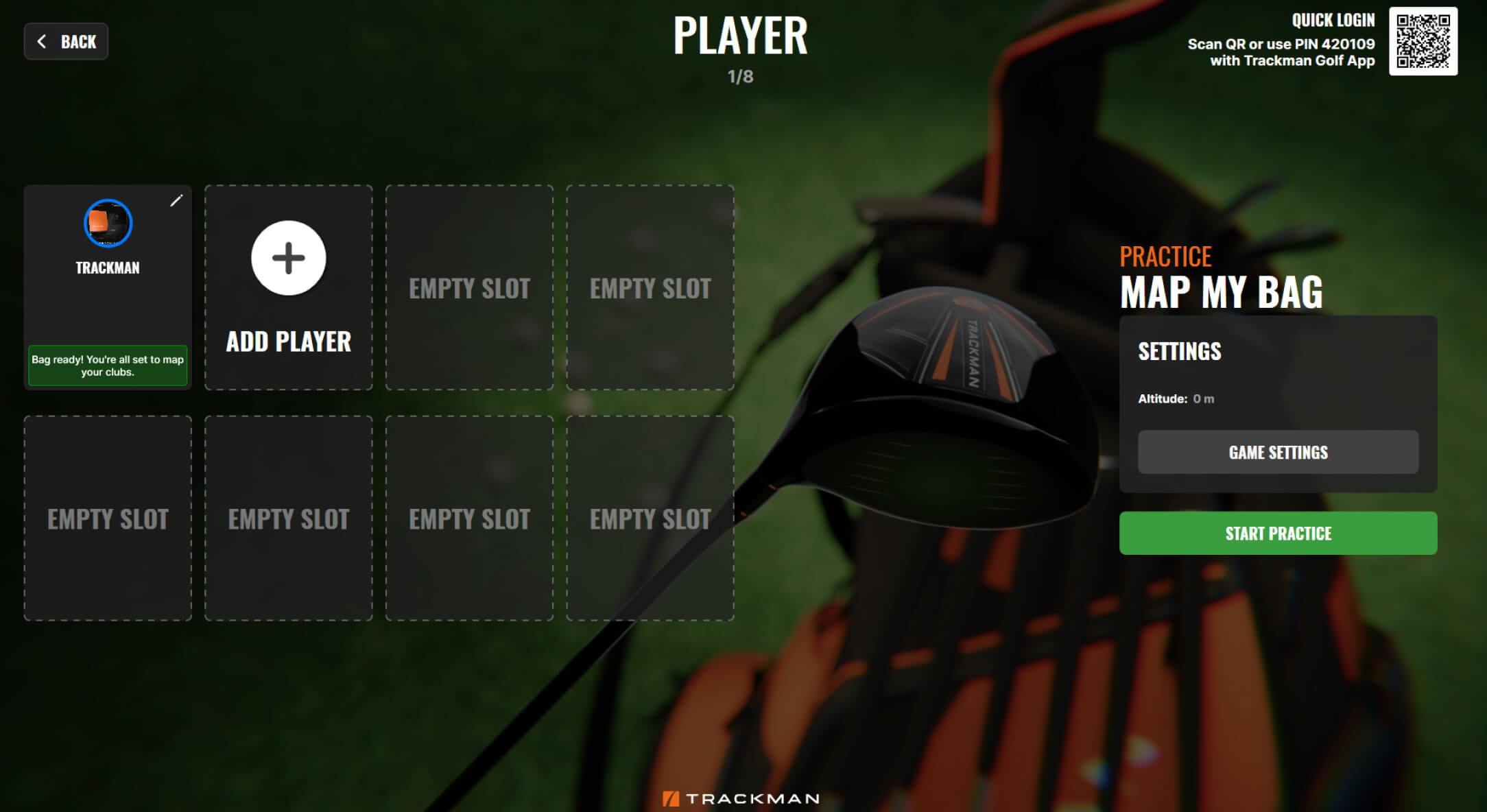
Practice with purpose
There’s a time for warm-up and a time for mapping. That’s why TPS now includes a dedicated warm-up mode before launching into Map My Bag. It’s a no-target, no-saved-data space where you can loosen up and settle in before starting your mapping session.
When you’re ready, just click “Done” and your activity will begin — no backtracking required.
Ready to map your bag?
Map My Bag is available now in TPS 10.1. To get started, make sure:
You’ve created a bag in the Trackman Golf app
You’re signed in to your player profile in TPS
You’re prepared to learn how far you really hit it
Stock yardages, dispersion patterns and gapping clarity. It’s all right here — mapped, saved and ready to guide your next round.
What else can you can you get out of the new features and updates? Check out what's new in TPS 10.1.